Departments
Skip to content
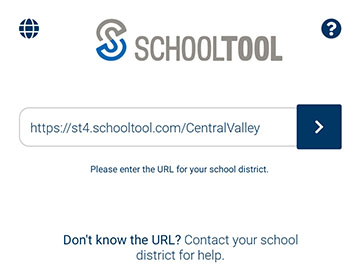
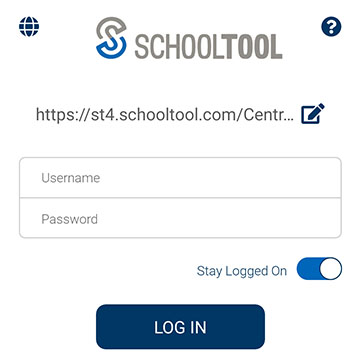
SchoolTool mobile app
Parent Portal and Student Portal have a mobile app available through SchoolTool for iOs and Android devices. With this app, parents or legal guardians who have Parent Portal accounts and students in grades 5-12 can view information about current schedules, attendance, assignments, grades and discipline.
Visit the District’s Parent Portal page for more information on the Parent and Student Portals. On this page, you can also print the Parent Portal Login Request Form to set up an account. Students will automatically be set up with a Student Portal account.
Set up the SchoolTool app
Download and install the SchoolTool mobile app from the Google Play or the Apple App Store.
Enter the following three pieces of information in the fields that appear when you run the app:
1) Domain/URL: https://st4.schooltool.com/CentralValley/
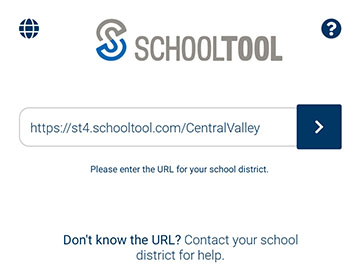
2) Your SchoolTool username
If you are a parent, this will be an email address used when you signed up for Parent Portal.
If you are a teacher or student, this will be the same username you use to log in at school.
3) Password:
Enter the password you use to log into SchoolTool.
Click on “Log in”
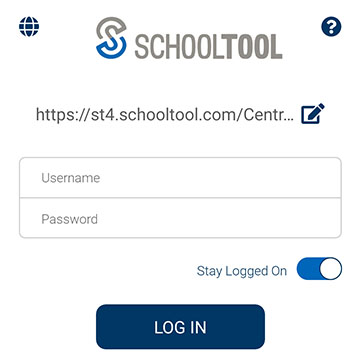
Push Notifications
The SchoolTool mobile app will notify you when grades are added to a student’s course. If you are interested in receiving the push notifications, the feature needs to be set up in your mobile device’s settings and you need to choose to stay logged in at all times.
Enabling Push Notifications:
For Android, use the settings area in the app to choose whether or not to receive notifications.
For iOS users, this is managed in the Notification Center in your device’s settings area.
Tip: You will want to use the “Stay logged in” option if you do not want to enter information each time you access the app.
